
Sure you can save money when you print by shopping around for printer ink deals (check out Comboink, they run great specials), but you can reduce your use as well with a few little changes to your printer.
Change the settings on your printer
First thing you need to do is get to your control panel on your computer and find your printer. It’s a little bit different for different computers and operating systems. On Mac’s it’s under “System Preferences” then “Print & Scan”. On older versions of Windows you go to the start button, then select Settings, then Control Panel to find the printers. On the newest Windows 8 you need to start at the “Libraries” button that looks like file folders and select “Desktop” then “Control Panel”.
After all of the above, you should then be able to locate your printer.
Right click to find “Printing Preferences”
Once you open that, you will see your options for your printer. In almost all cases the options you need are now on the tab that opesn up.
Look for “Greyscale” or “Black & White Only” and make sure it is selected to make your printer default to only using black ink (which is cheaper) when printing. Don’t worry, most stores allow coupons in black & white knowing how much more expensive it is for color ink. Just make sure you know your store’s policy for sure.
Also look for “Quick Print” or “Draft” printing options. This will make your printer use less ink, print faster and also save you money. As long as you have ink in your cartridge, it still prints dark enough that registers can your coupons.
Select “OK” or “Save” and then print!
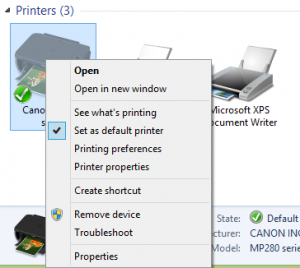
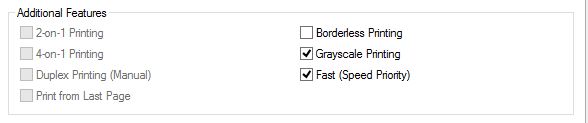






















Leave a Reply
You must be logged in to post a comment.